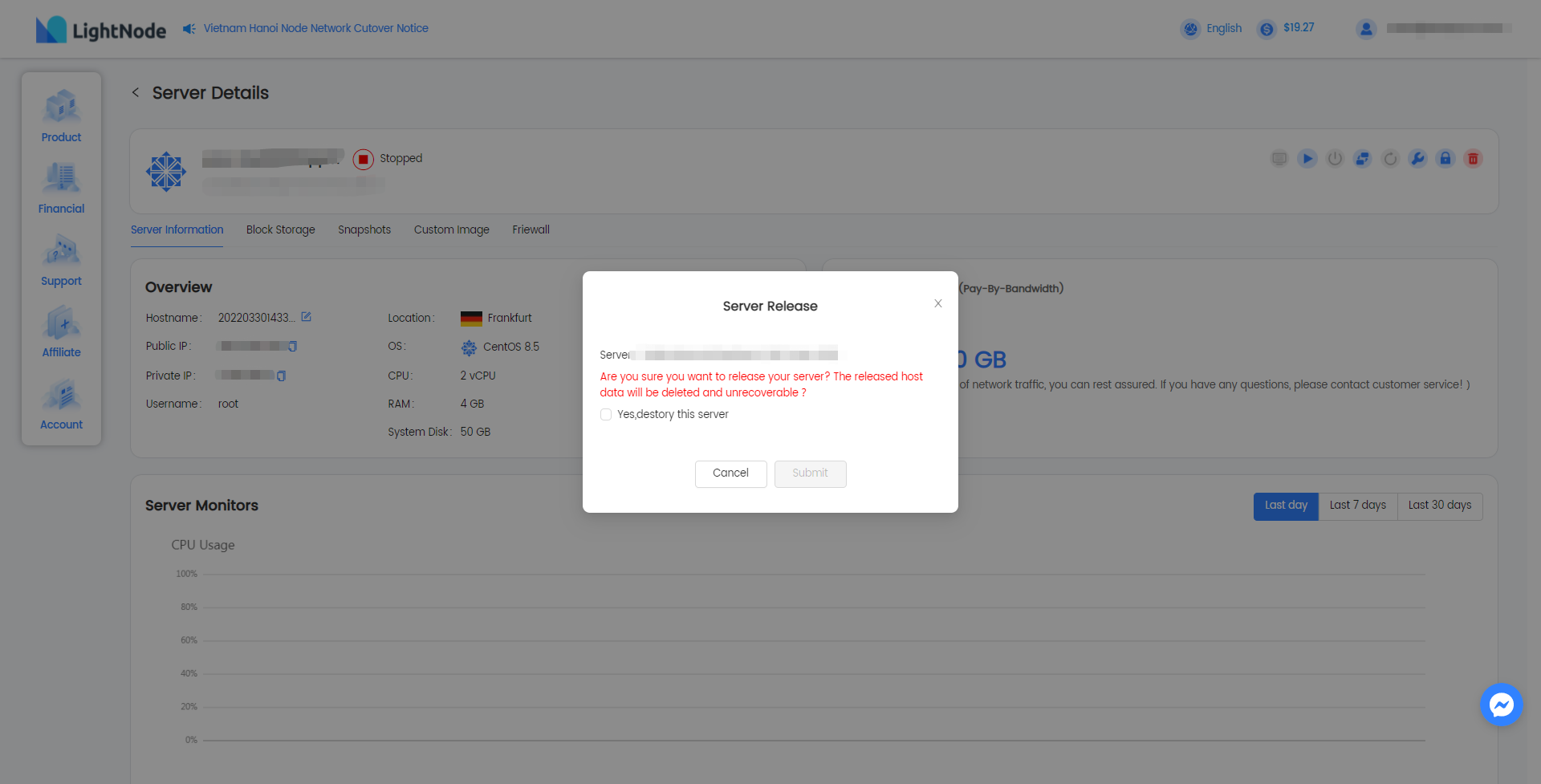Host management
LightNode console provides various functions of host management, which can be managed from t he host list or host details. Including: VNC, instance on/off, host restart, host change, system reinstall, password reset and server release.
- Host list
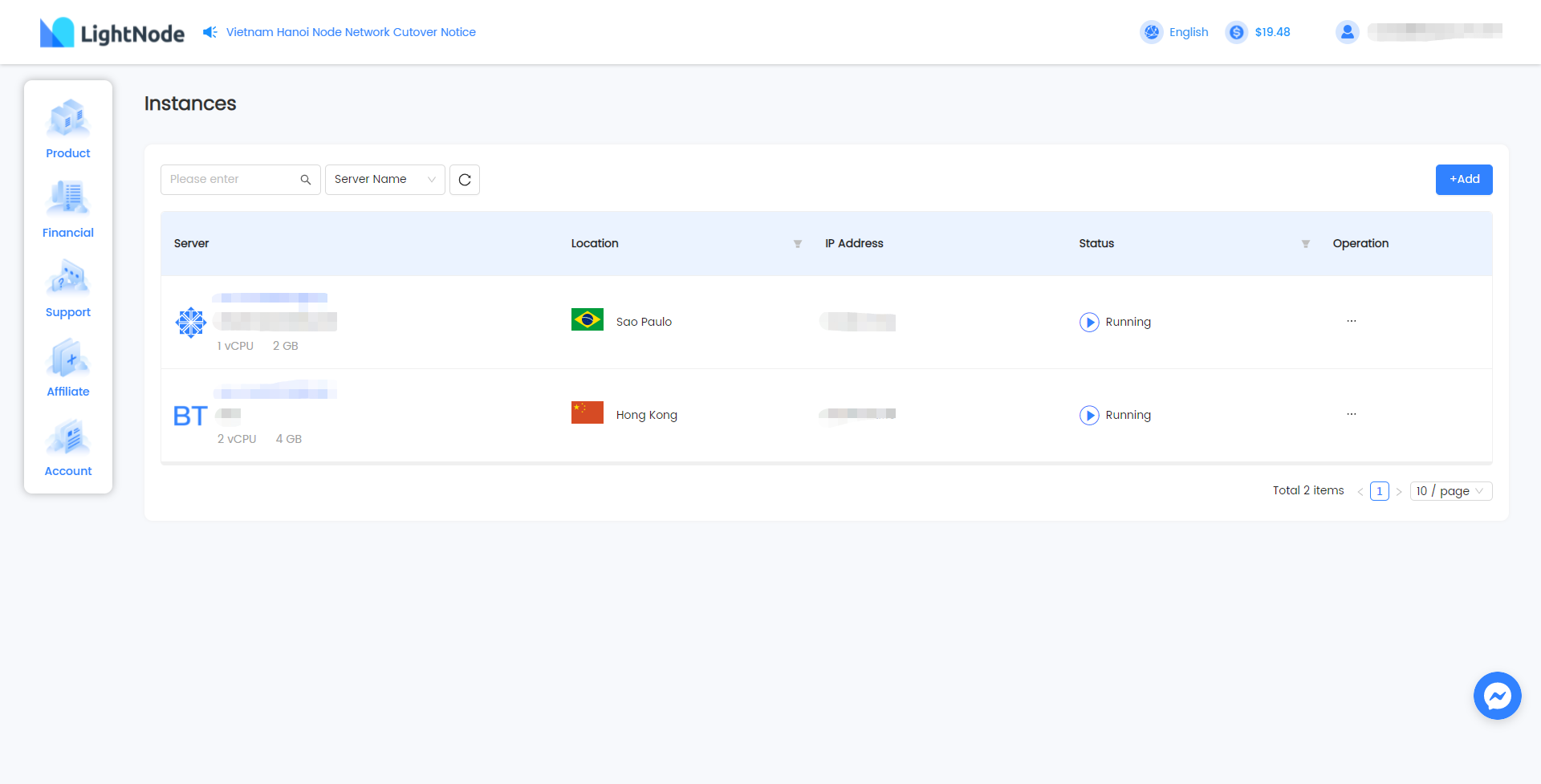
- Host details
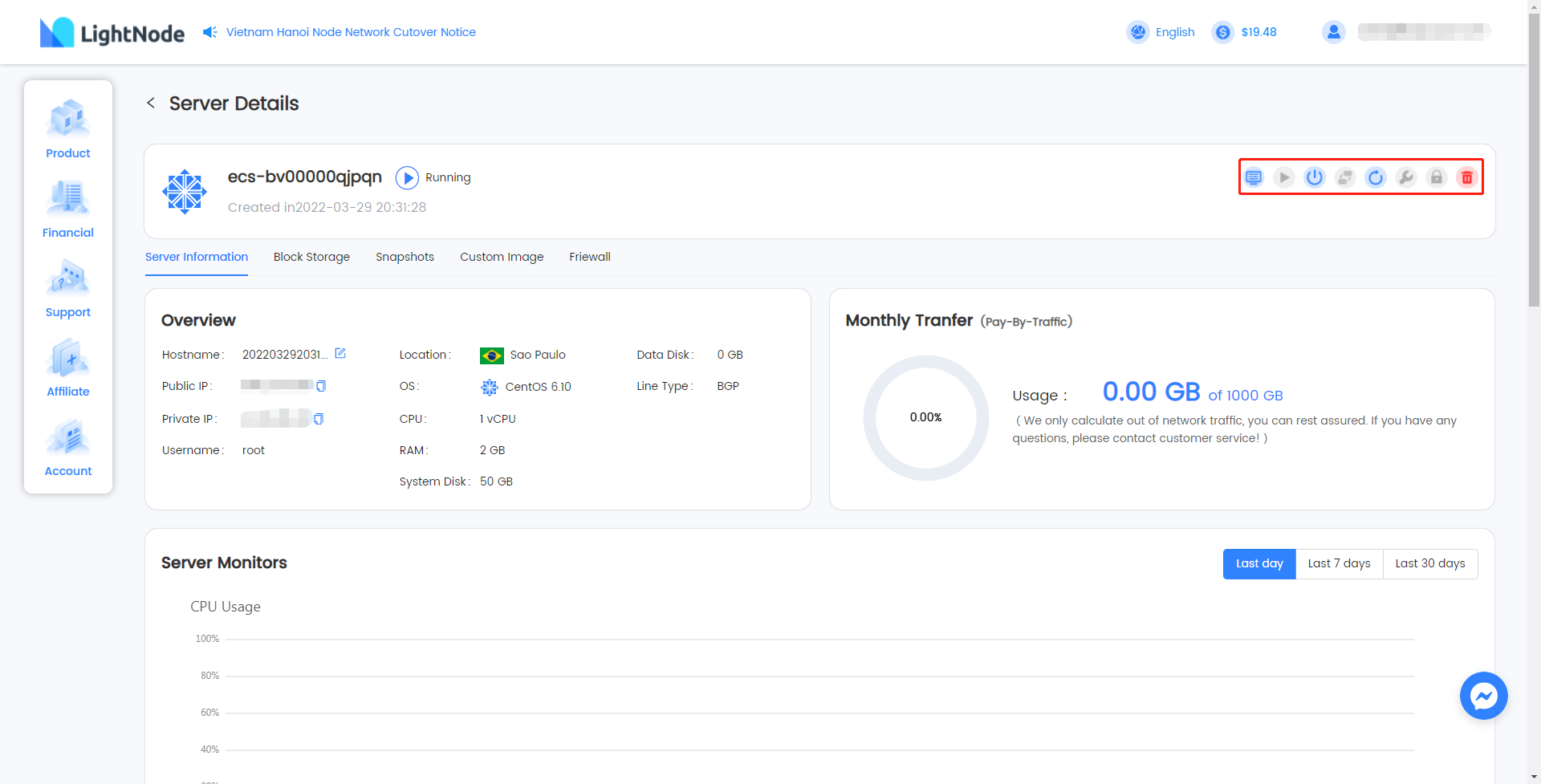
Host remote login
The connection mode of lightnode host supports VNC and third-party client login. Third, when the client software (such as xshell, putty, SecureCRT, etc.) logs in, it is necessary to open the corresponding firewall port and external network IP.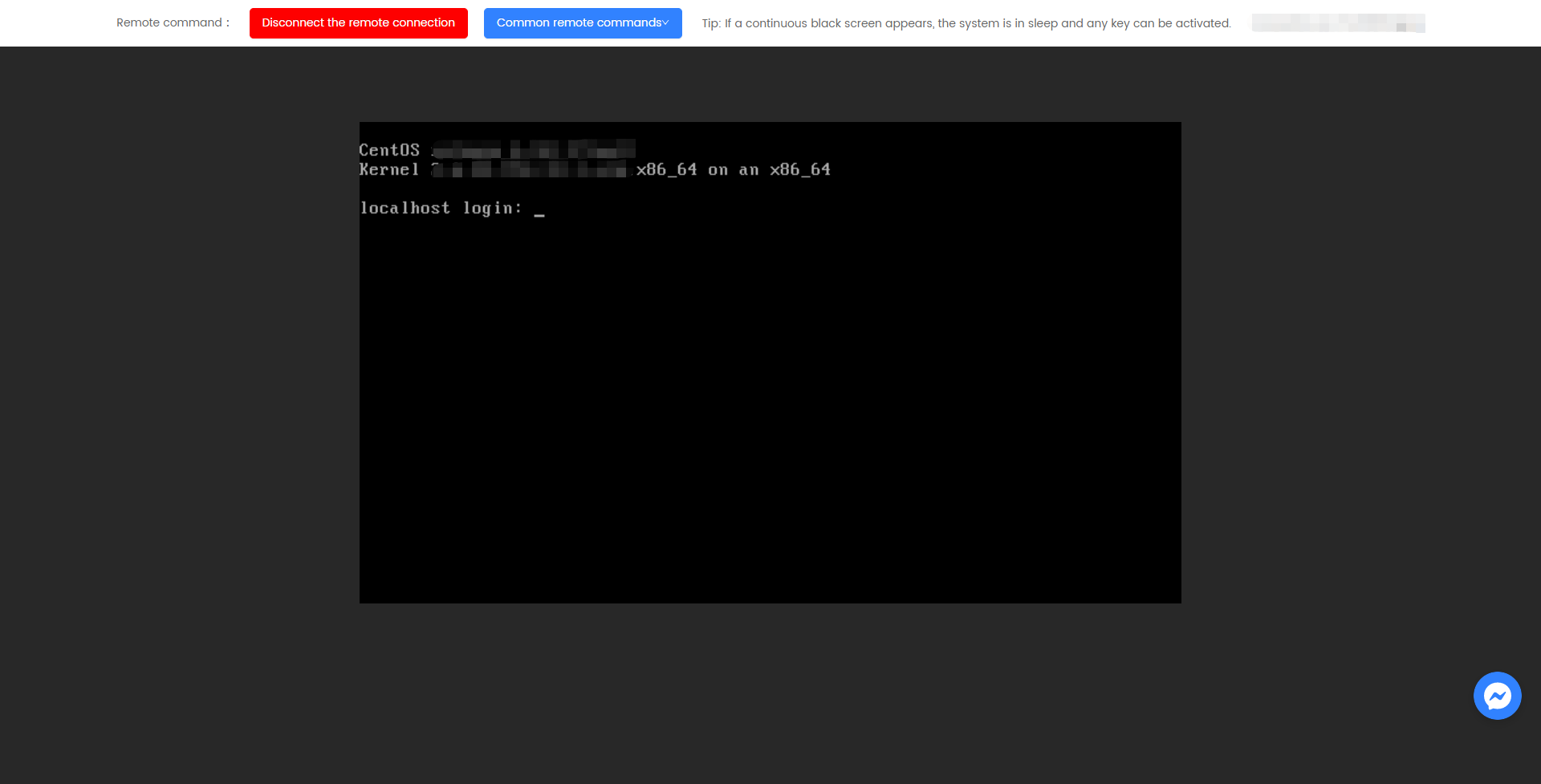
Host details
Click the host ID in the list or "server details" in the operation to enter the host details page. The host details page includes: host operation and host information, application management (displayed when selecting application image), storage, snapshot, custom image and firewall group.
- Host details operation
Host information, host status and host operation function are displayed in the host operation;

- Host status includes: running, in progress and stopped
Host information
Host information: including overview, traffic information and host monitoring
Overview
The overview information mainly displays the basic information of the host, including host configuration and host administrator information
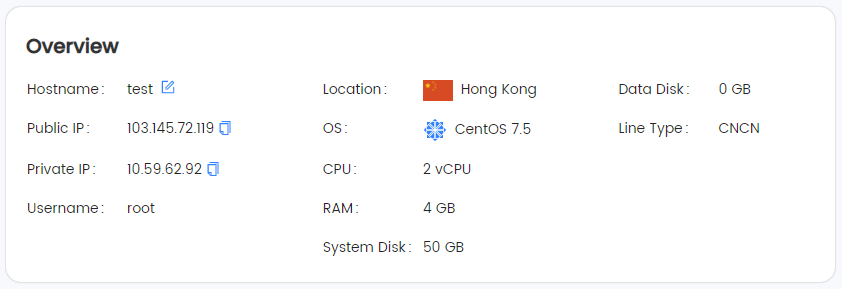
Traffic information
Pay-by-traffic
When the current host is pay-by-traffic, the traffic information is displayed as shown in the figure: payment method, actual traffic consumption and total traffic plan.
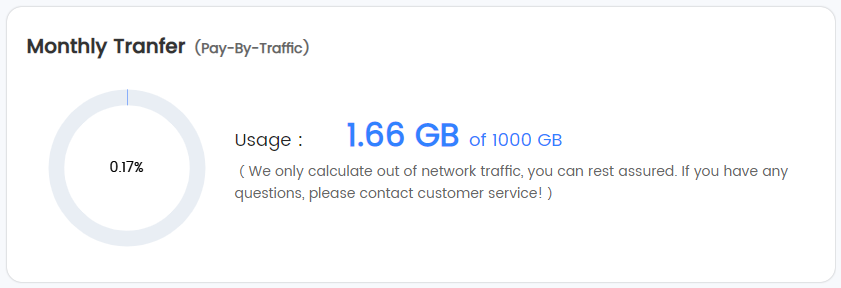
Pay-by-bandwidth
When the host is Pay-by-bandwidth, the traffic information is displayed as shown in the figure: payment method and traffic consumption.
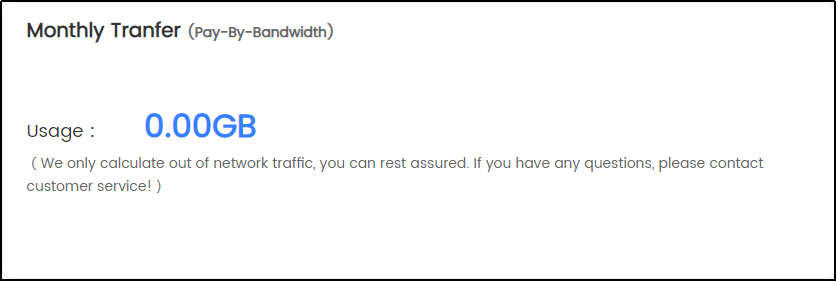
Monitoring information
Host monitoring displays: CPU occupancy, memory utilization, disk throughput, uplink and downlink of external network and uplink and downlink of internal network; You can select the resource usage of the previous day, the first seven days and the first 30 days.
- CPU monitoring
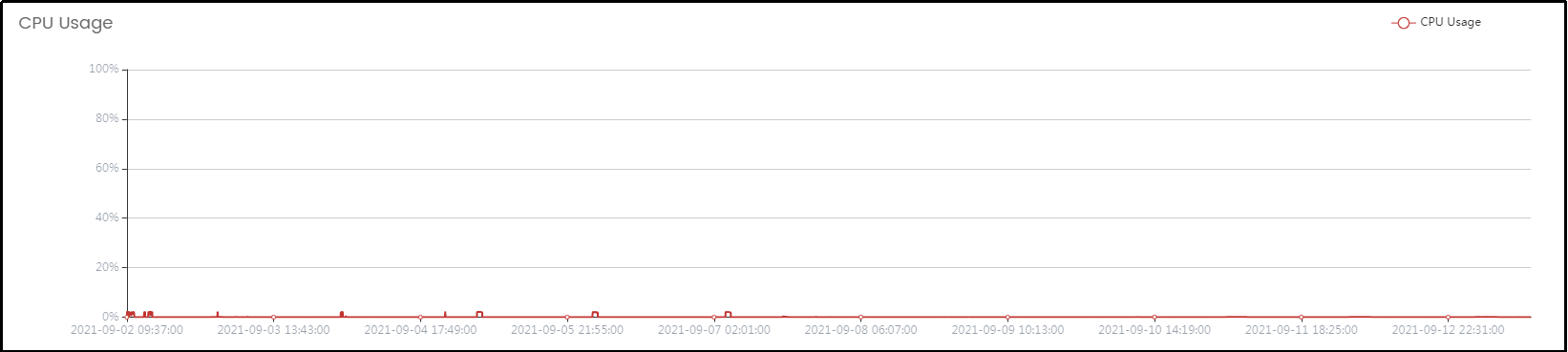
- Memory monitoring
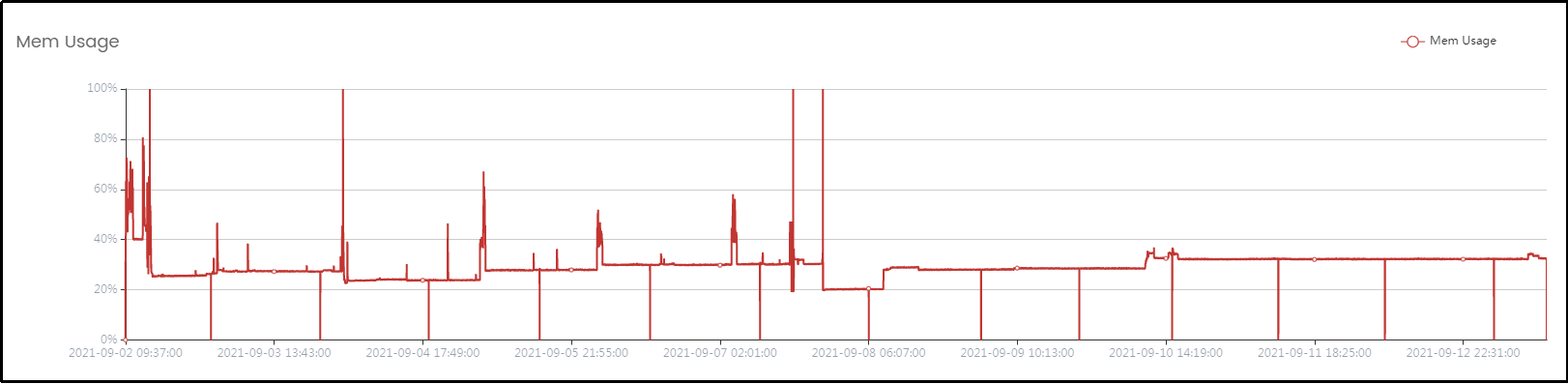
- Disk monitoring
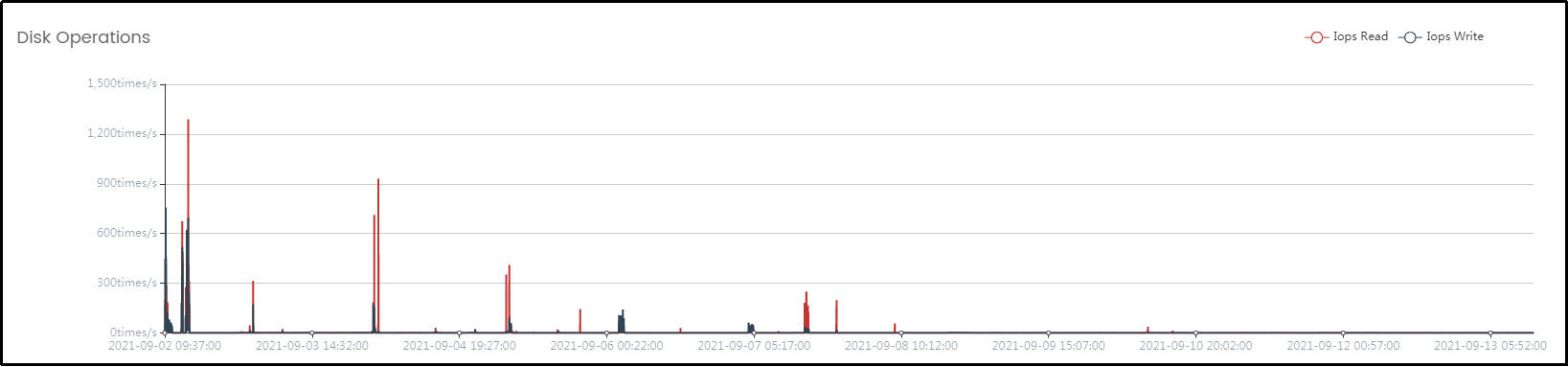
- Internet monitoring
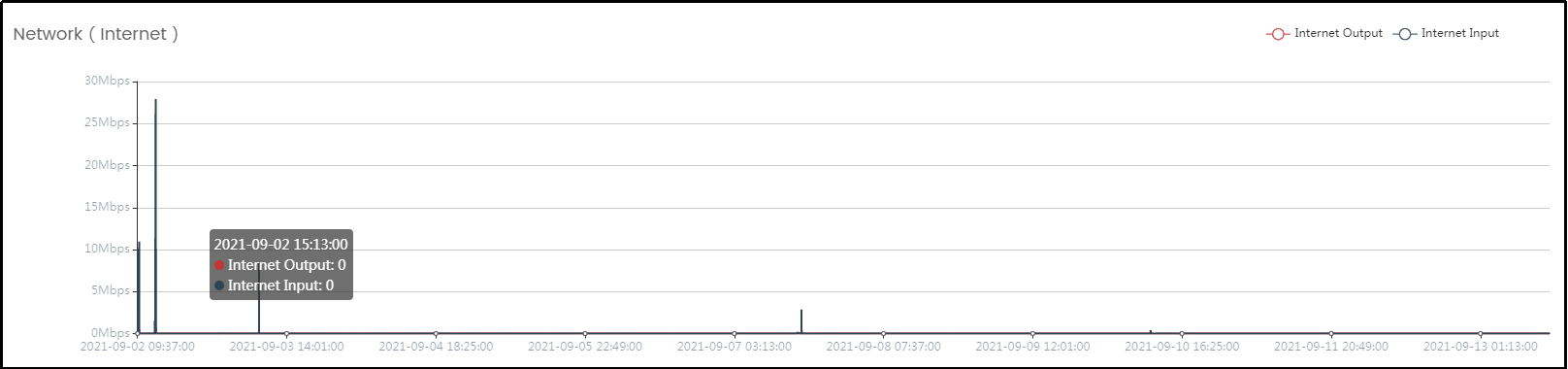
- Intranet monitoring
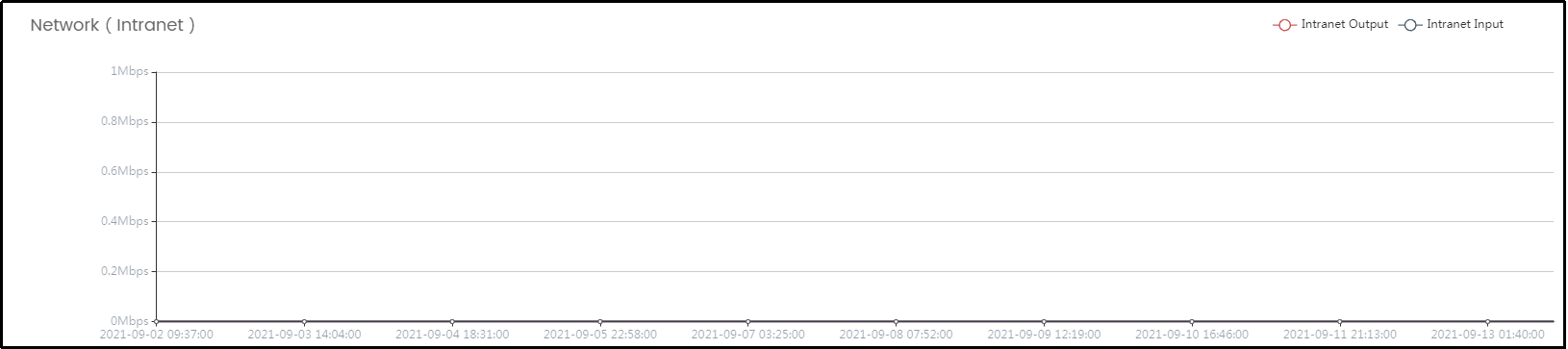
Application management
The application management page displays the basic information of the application image. If the user selects the system image when deploying the host, the application management column is not displayed. Refer to the application image operation guide for the specific operation manual;
- WordPress application image management
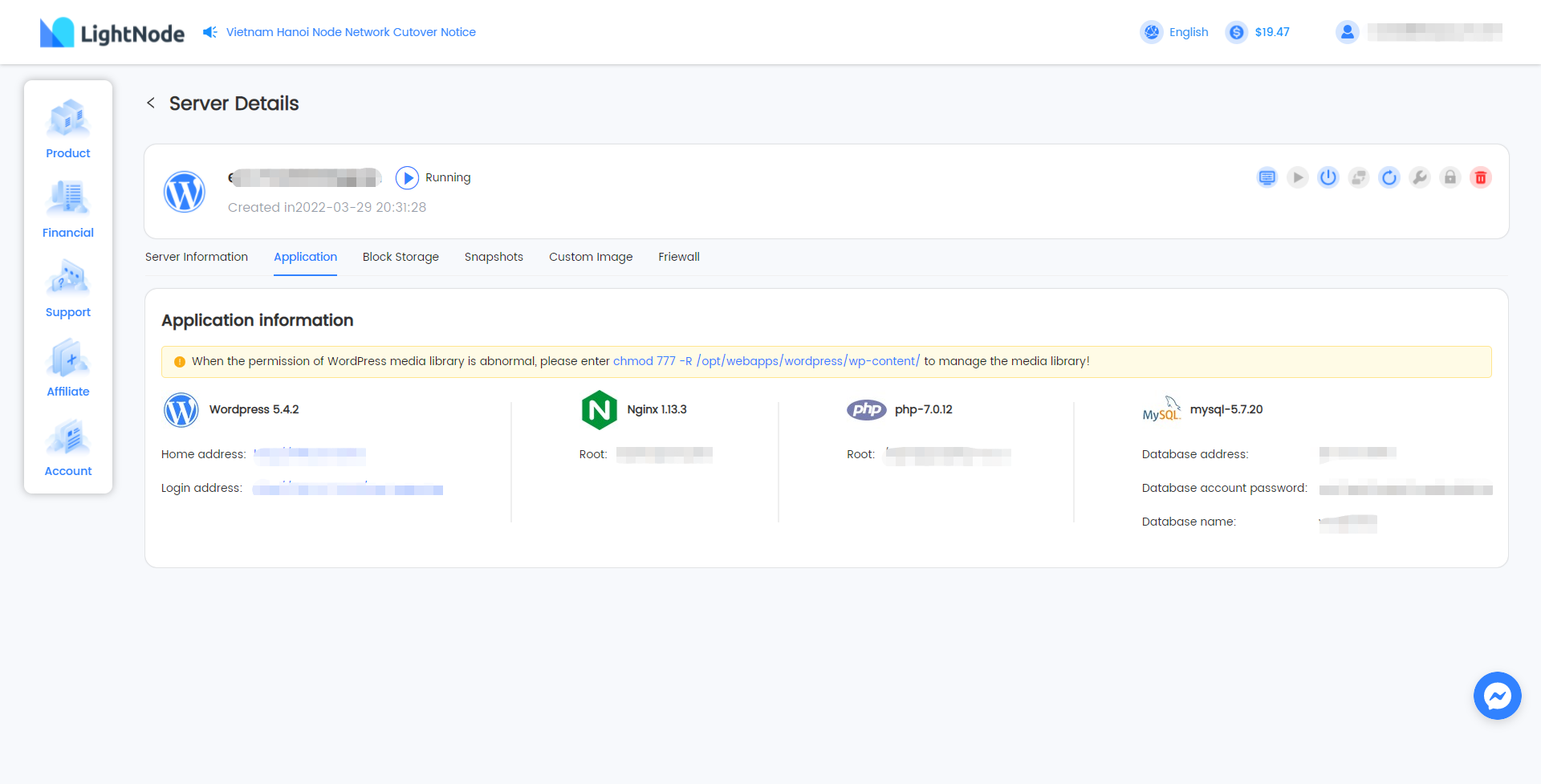
- BT panel application image management
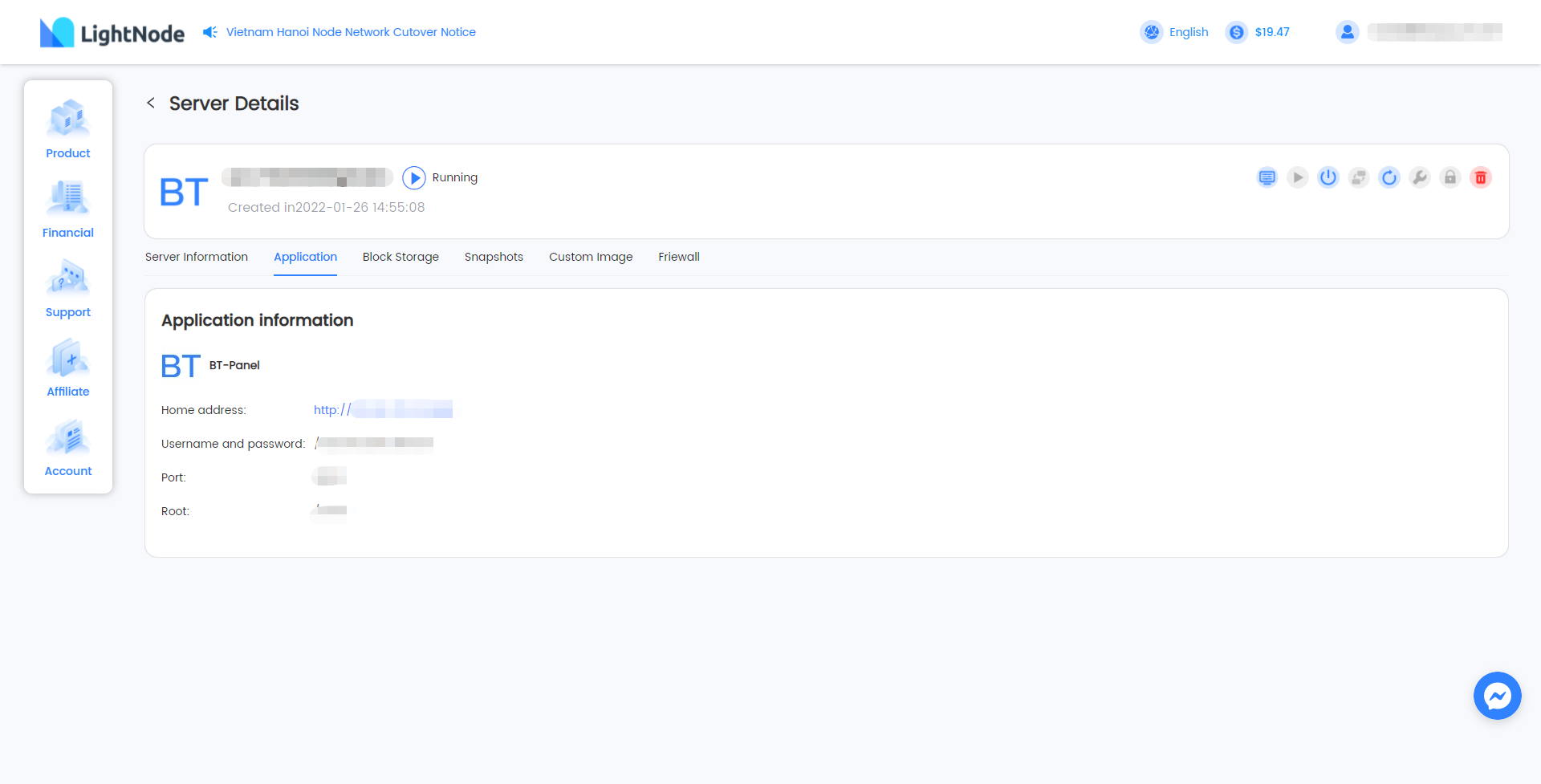
Block Storage
The block storage page is used to manage the data disks associated with the cloud server instance, and a single instance is allowed to associate up to three data disks, as follows.- Click to add a drive
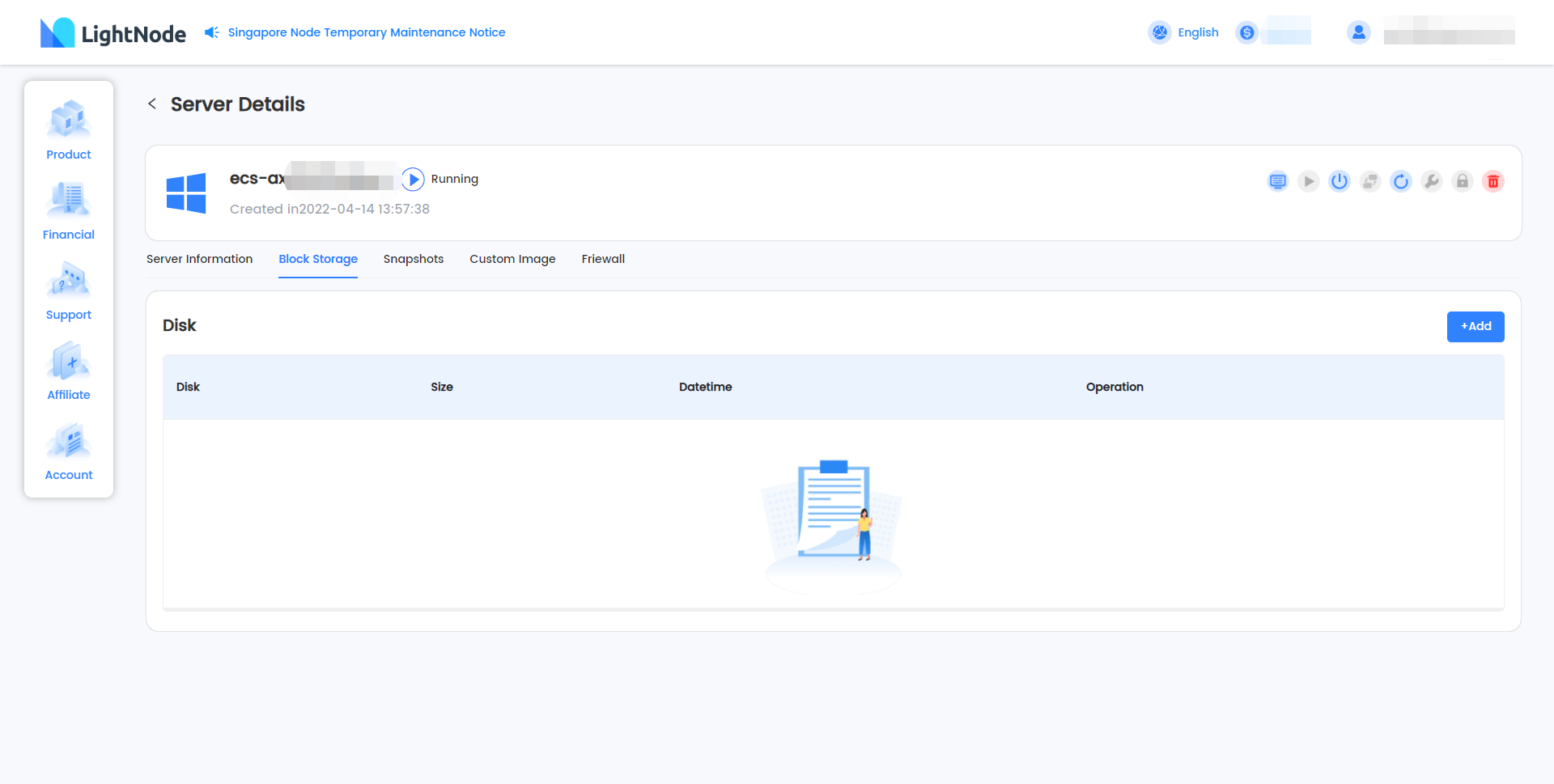
- Complete the drive information on the Create Drive page and submit.
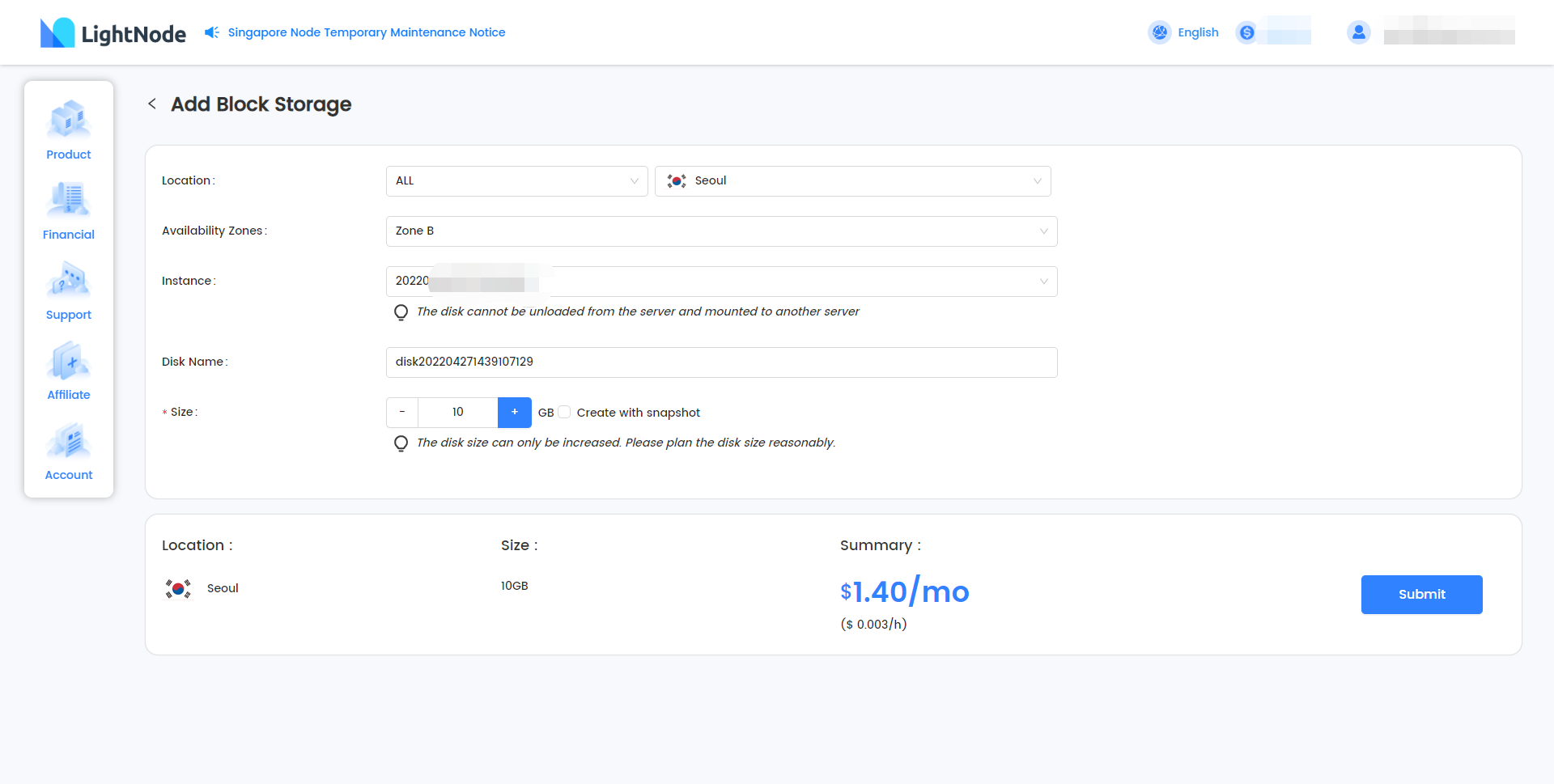
- Confirm the order information and submit to complete the creation.
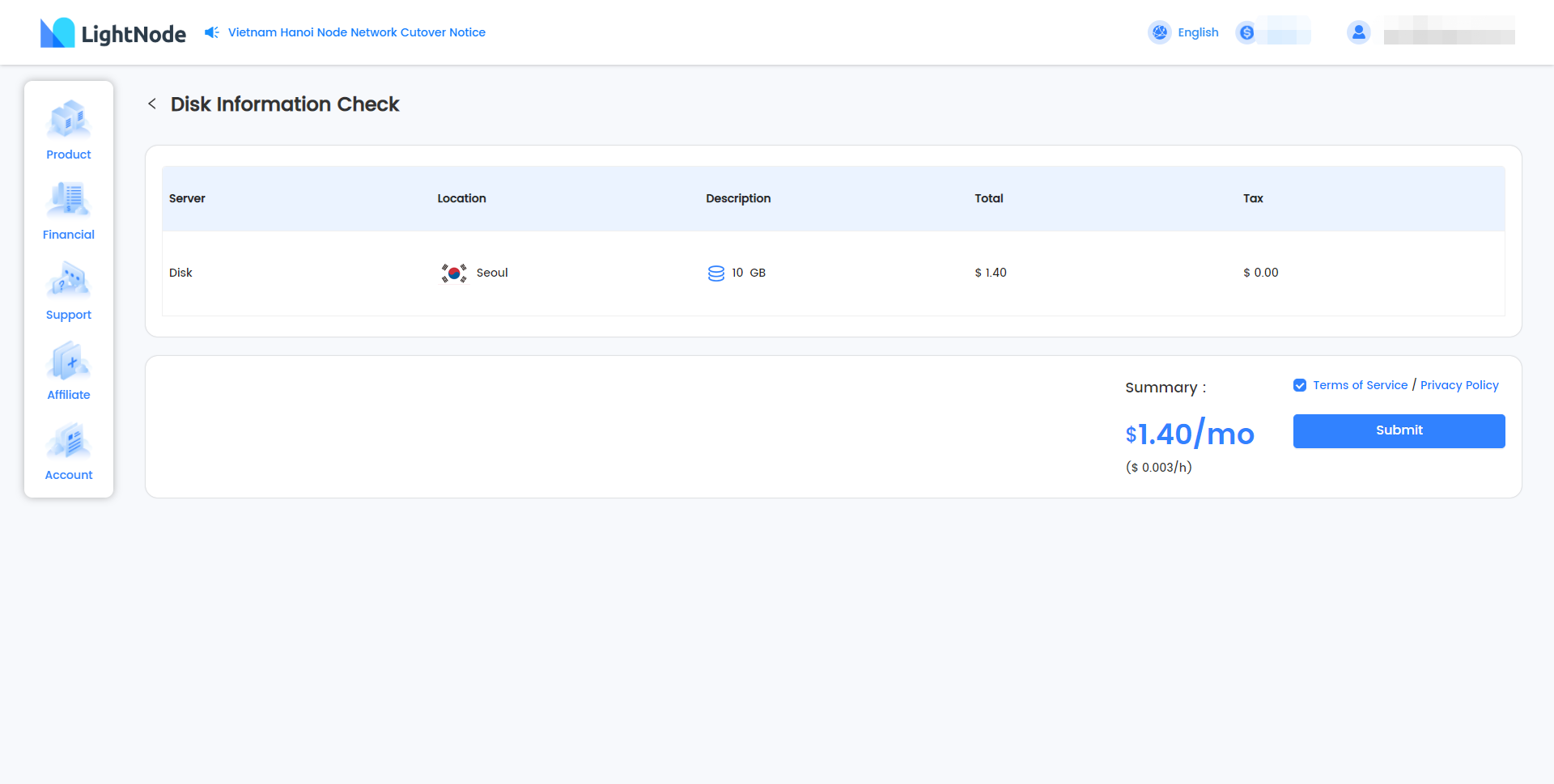
- Return to the hard disk page to view the hard disk, and support the expansion and release operation of the hard disk.
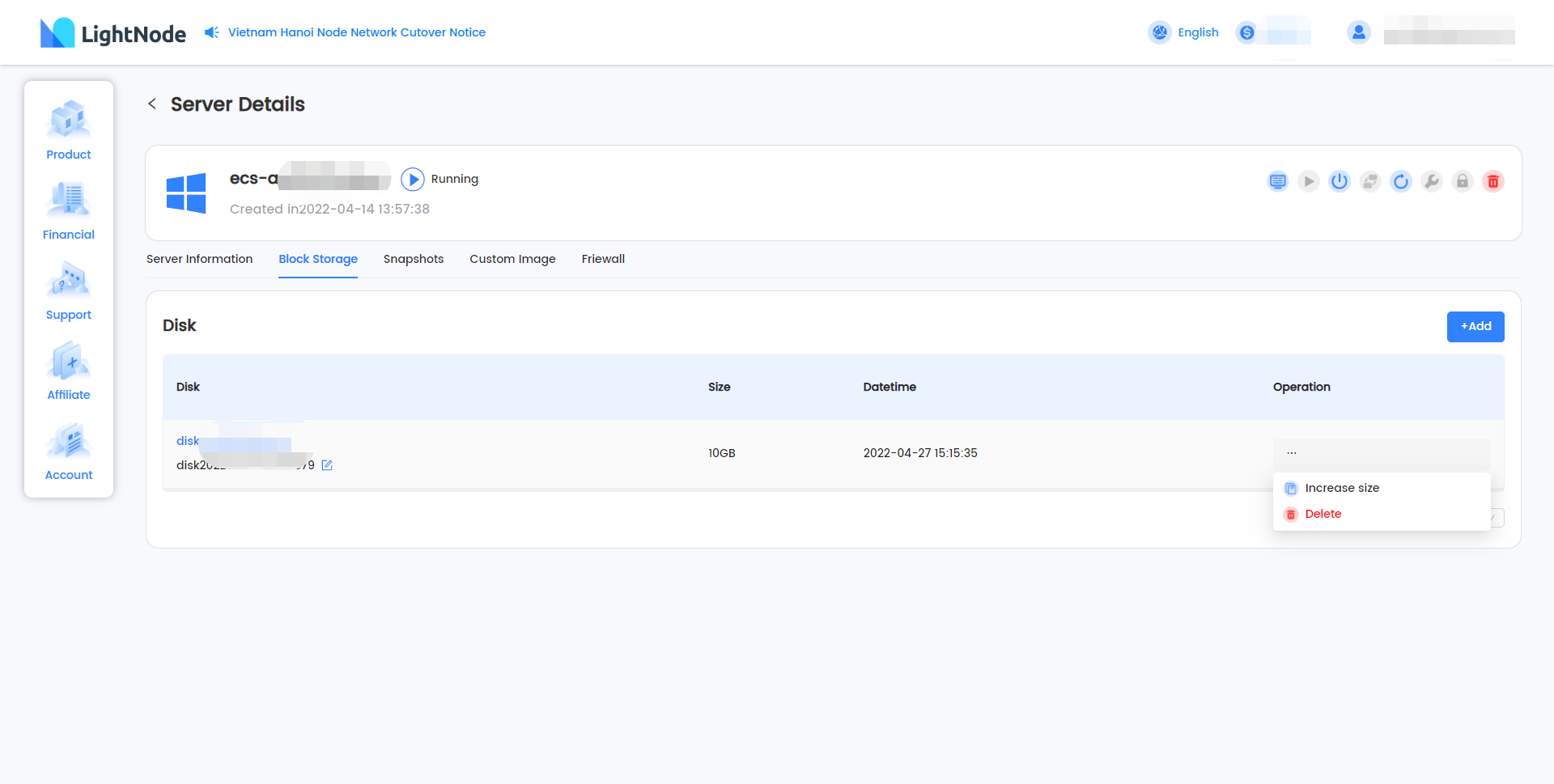
- To expand the capacity of the hard disk, perfect the capacity of the hard disk in the pop-up dialog box and submit it to complete the expansion. Please note that hard disk capacity is only allowed to increase, not to decrease, so please plan hard disk capacity reasonably.
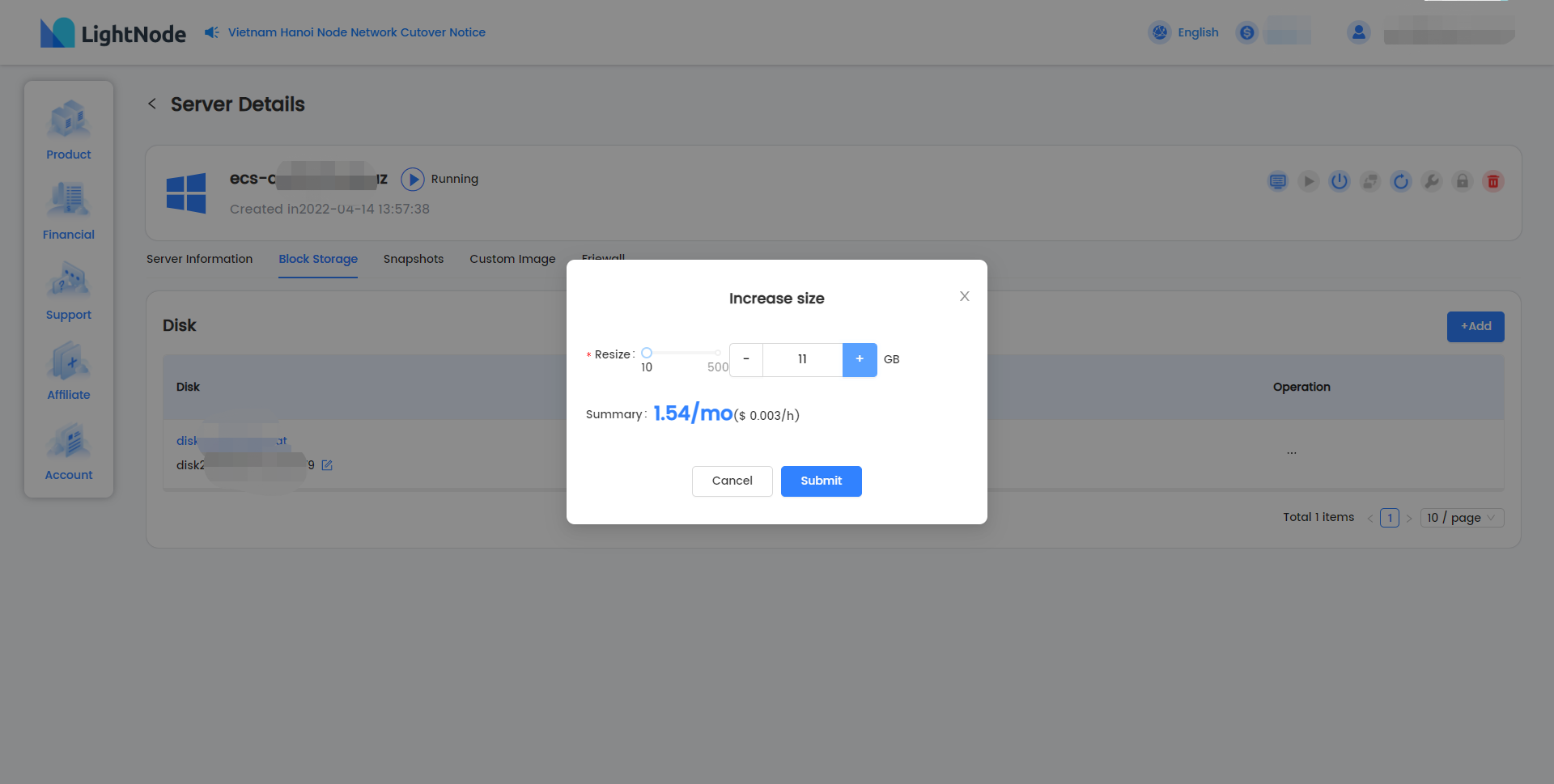
- Release the hard disk, click "Submit" in the pop-up dialog box to complete the release, the release is irreversible, please operate carefully.
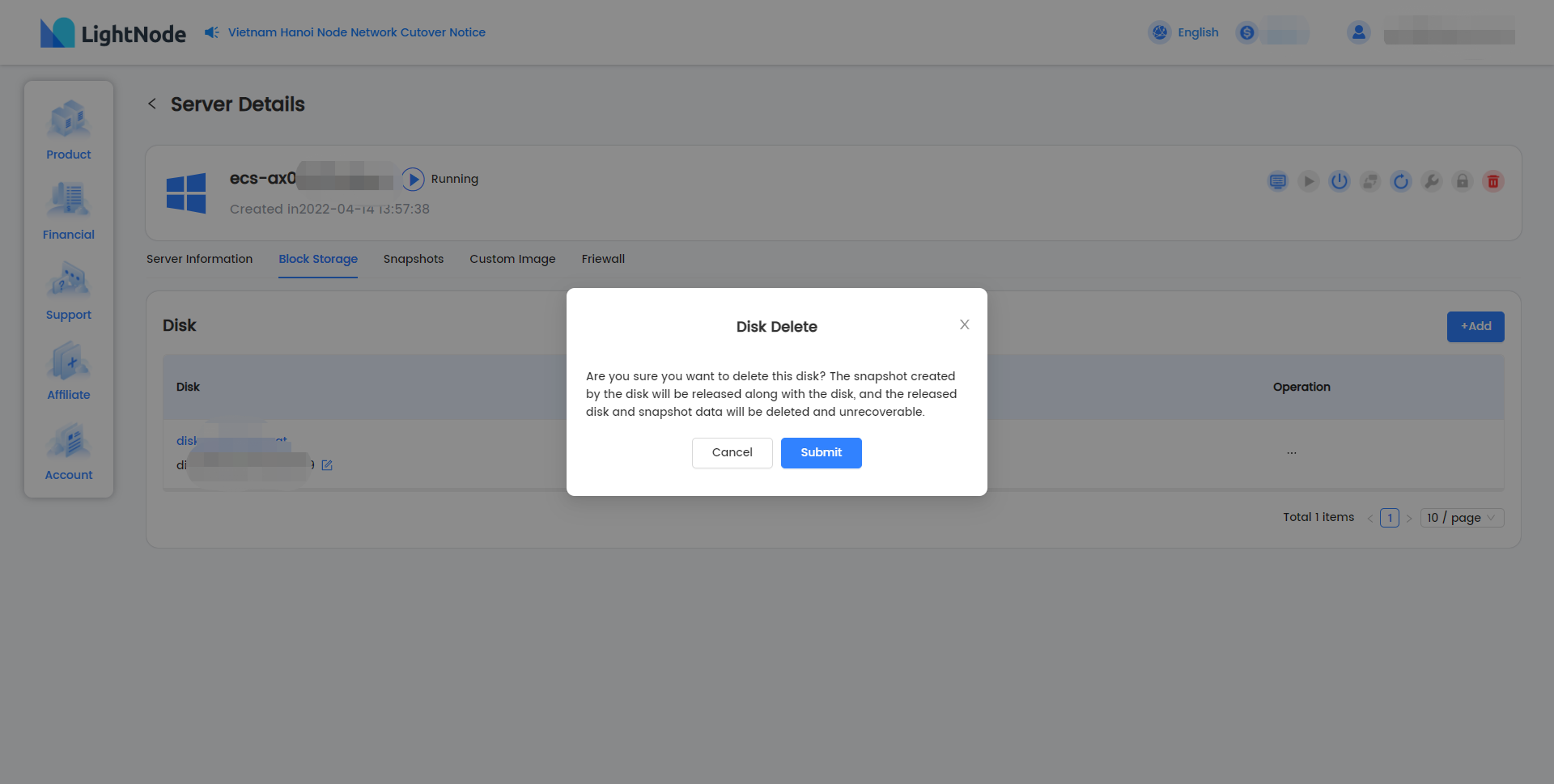
Snapshot
The snapshot management page is used to manage snapshots associated with the instance, both those created directly by the cloud server instance and those created by the instance's associated hard disk. Currently only one snapshot is allowed to be created for a single drive and the snapshot will be released as the server or the drive is released. - Snapshot Management
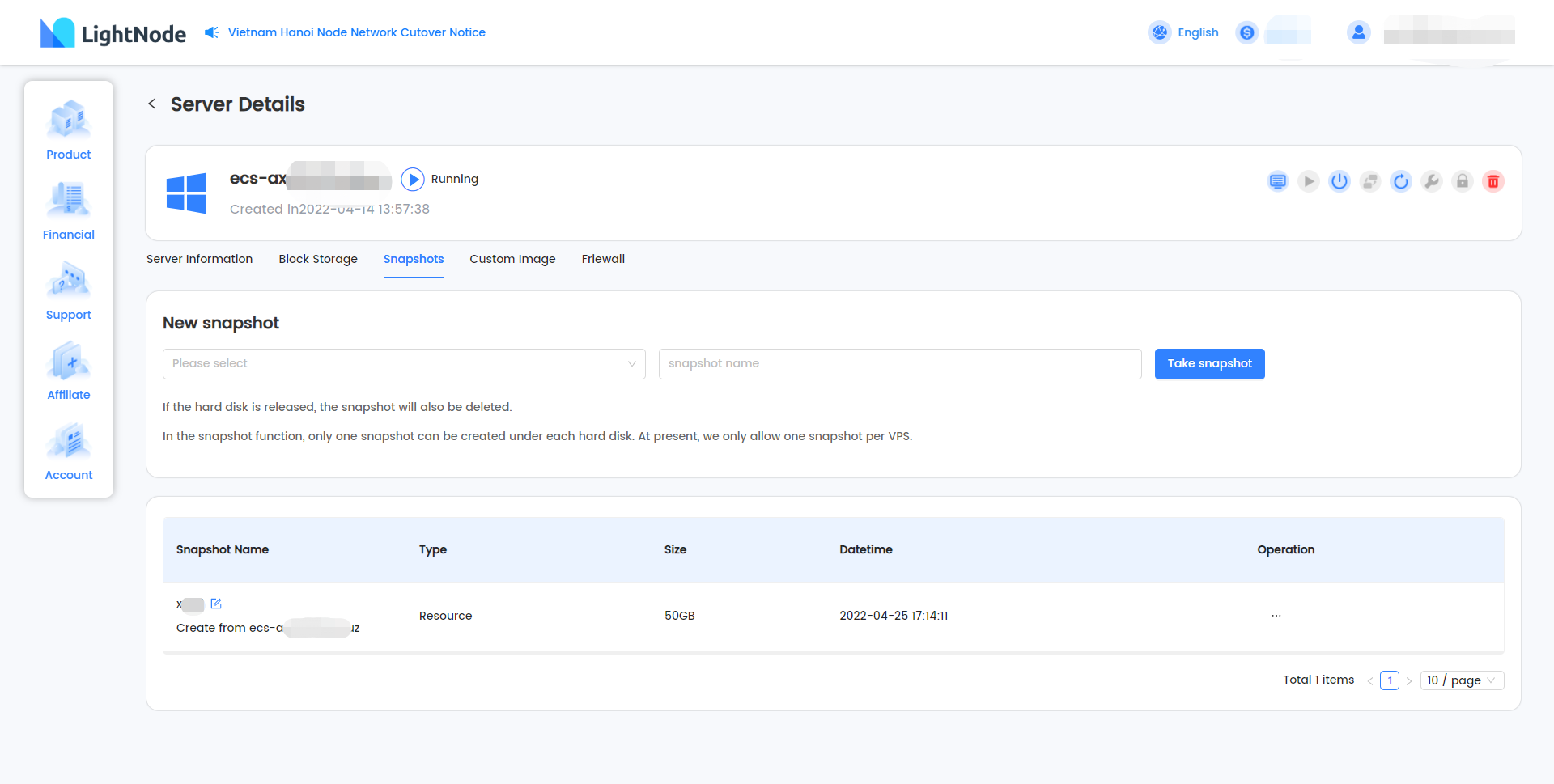
- You can create snapshot of cloud server instance or hard disk, when you create snapshot of cloud server instance, the snapshot will not contain data of data disk.

- Rollback is an irreversible operation, data will be rolled back to the time when the snapshot was created, please operate carefully
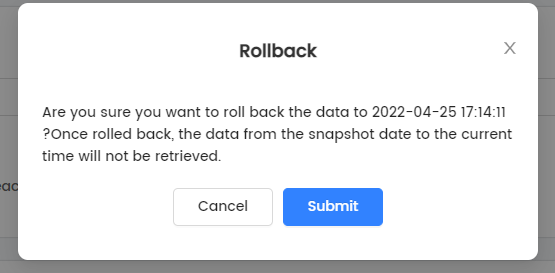
- Release snapshots, when you don't need a snapshot, or for quota reasons, you can release the snapshot.
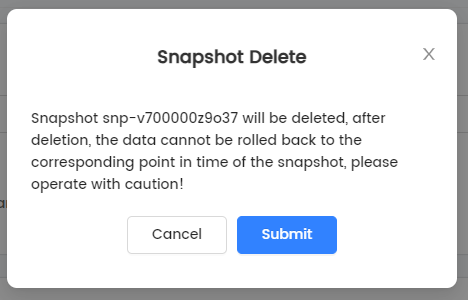
Custom image
The custom image page is used to manage custom images created by the instance snapshot. - Custom image page
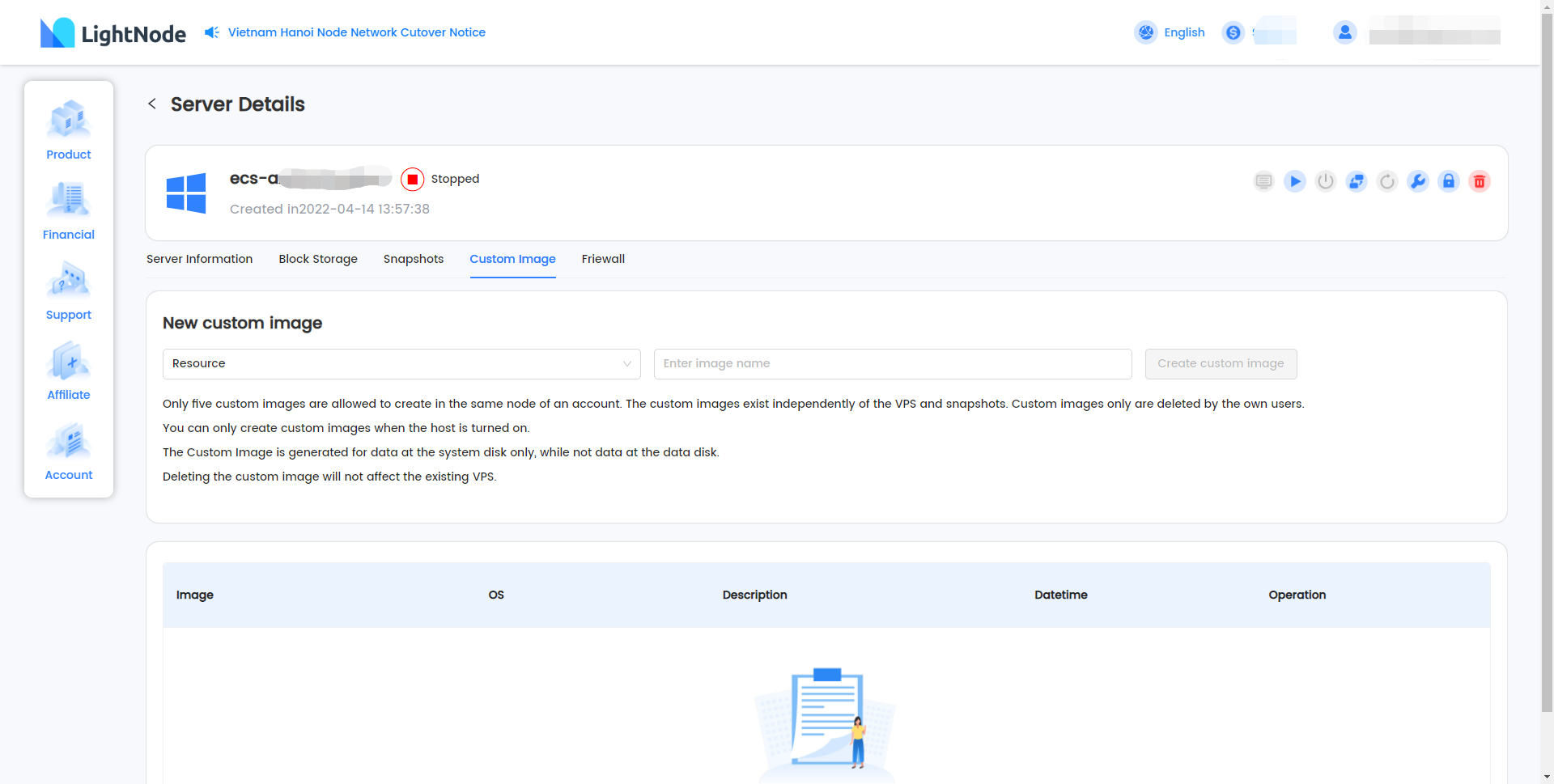
- Create custom images, up to 5 custom images can be created for a locale, either for an instance or for a snapshot created by a instance.

- Custom image list

- Creating an instance with a custom image will jump to the instance creation page.
- When you don't need a custom image anymore, or for quota reasons, you can release a custom image.
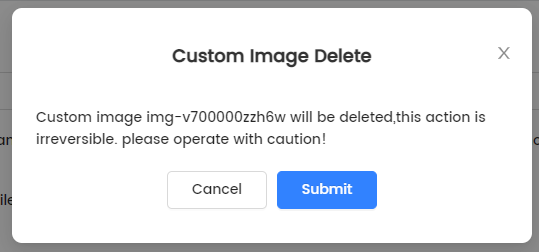
Firewall group
The firewall groups page allows you to view the firewall groups that the cloud server instance has joined. firewall groups are used to control the incoming and outgoing traffic to and from the cloud server public network to improve the security of the cloud server instance.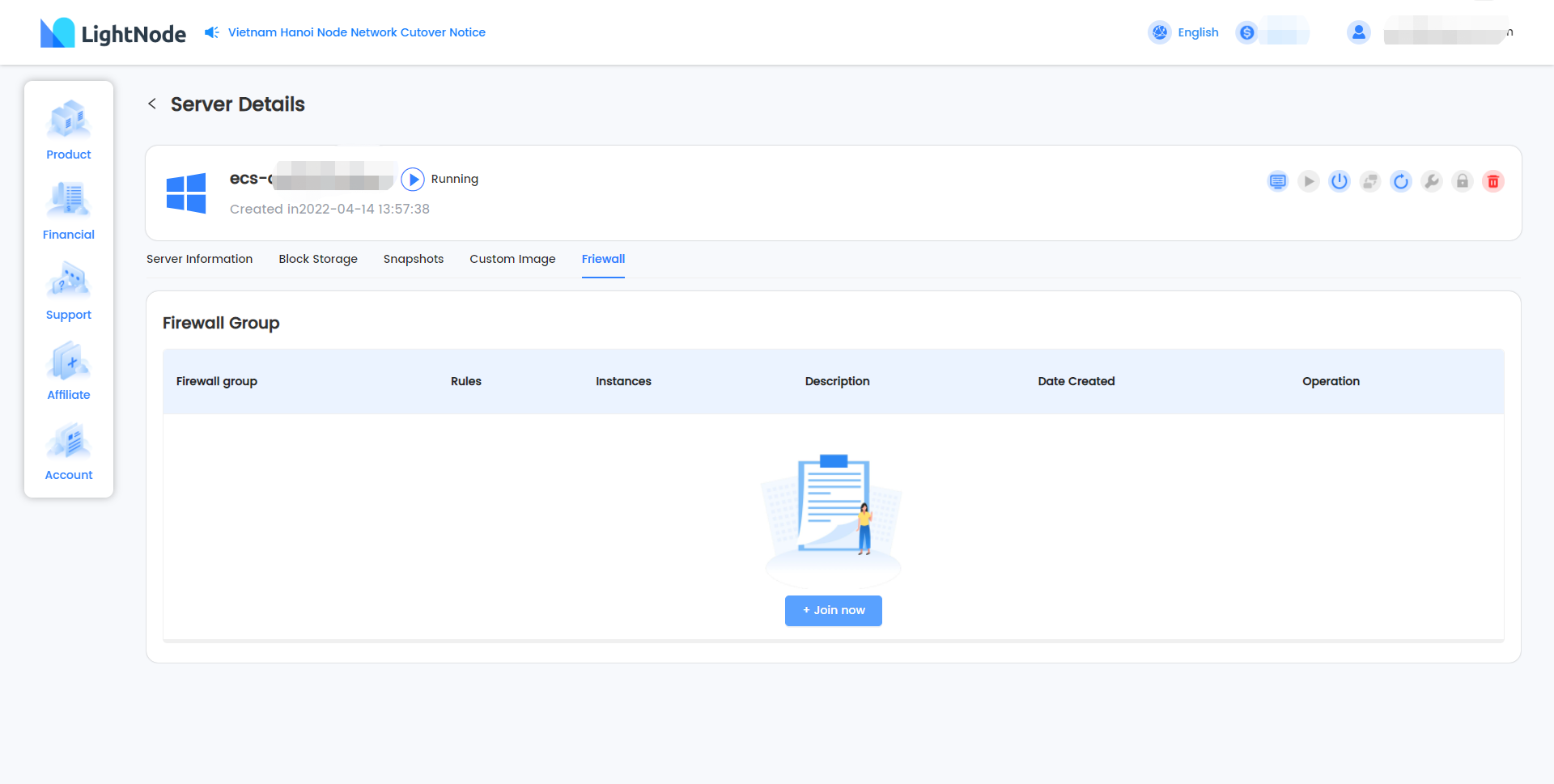
- To join a firewall group, you need to prepare to create a firewall group before joining a firewall group.
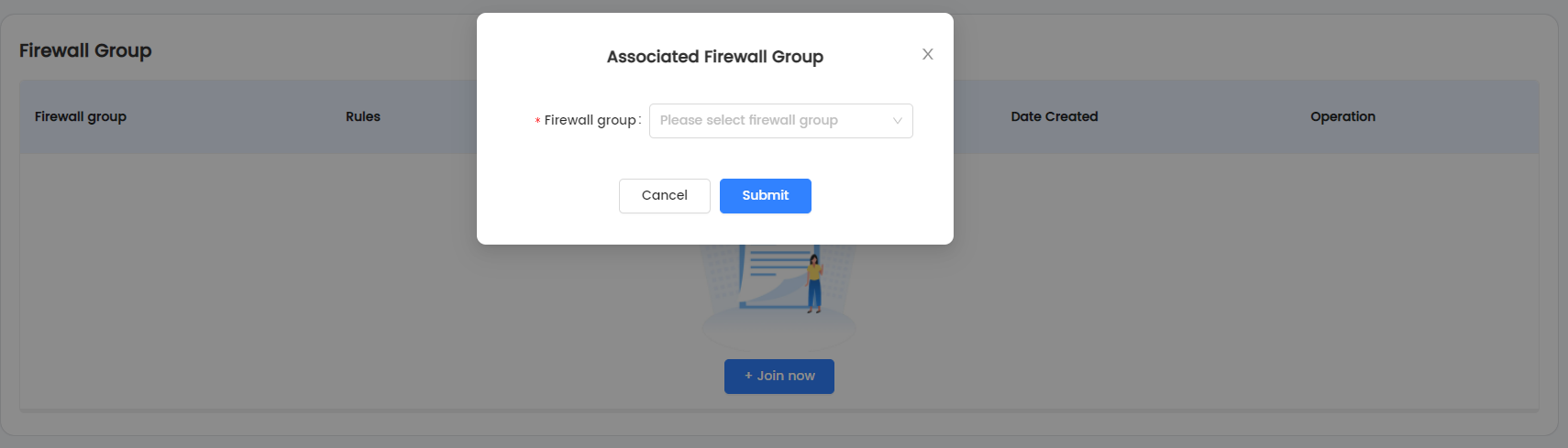
- List of joined firewall groups.

- View firewall group details and jump to the firewall group details page.
- Unbind the firewall group, and click "Submit" in the pop-up dialog box to complete the unbinding. For the security of your server, we still recommend you to bind the firewall group for your server.
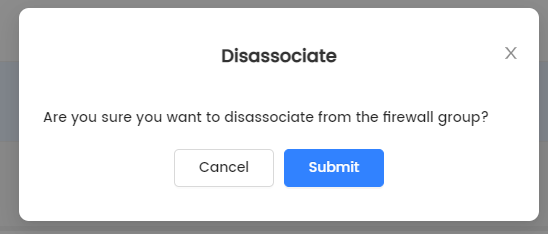
- Click to add a drive
Instance on / off
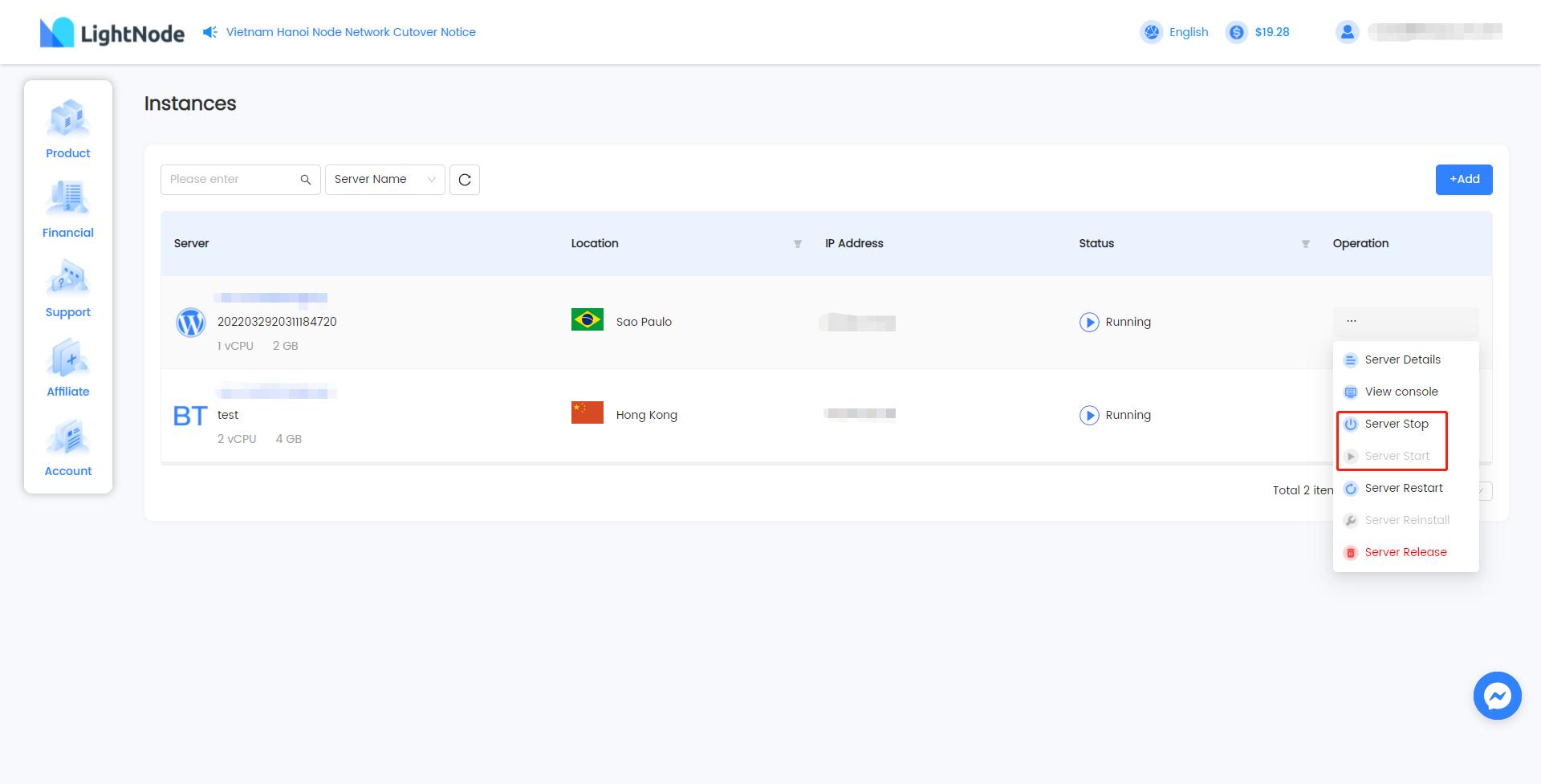
Instance on
Only when the instance is in the stopped state can the startup operation be carried out.
Users can operate in the operation bar of the host list or in the operation of the host details page.
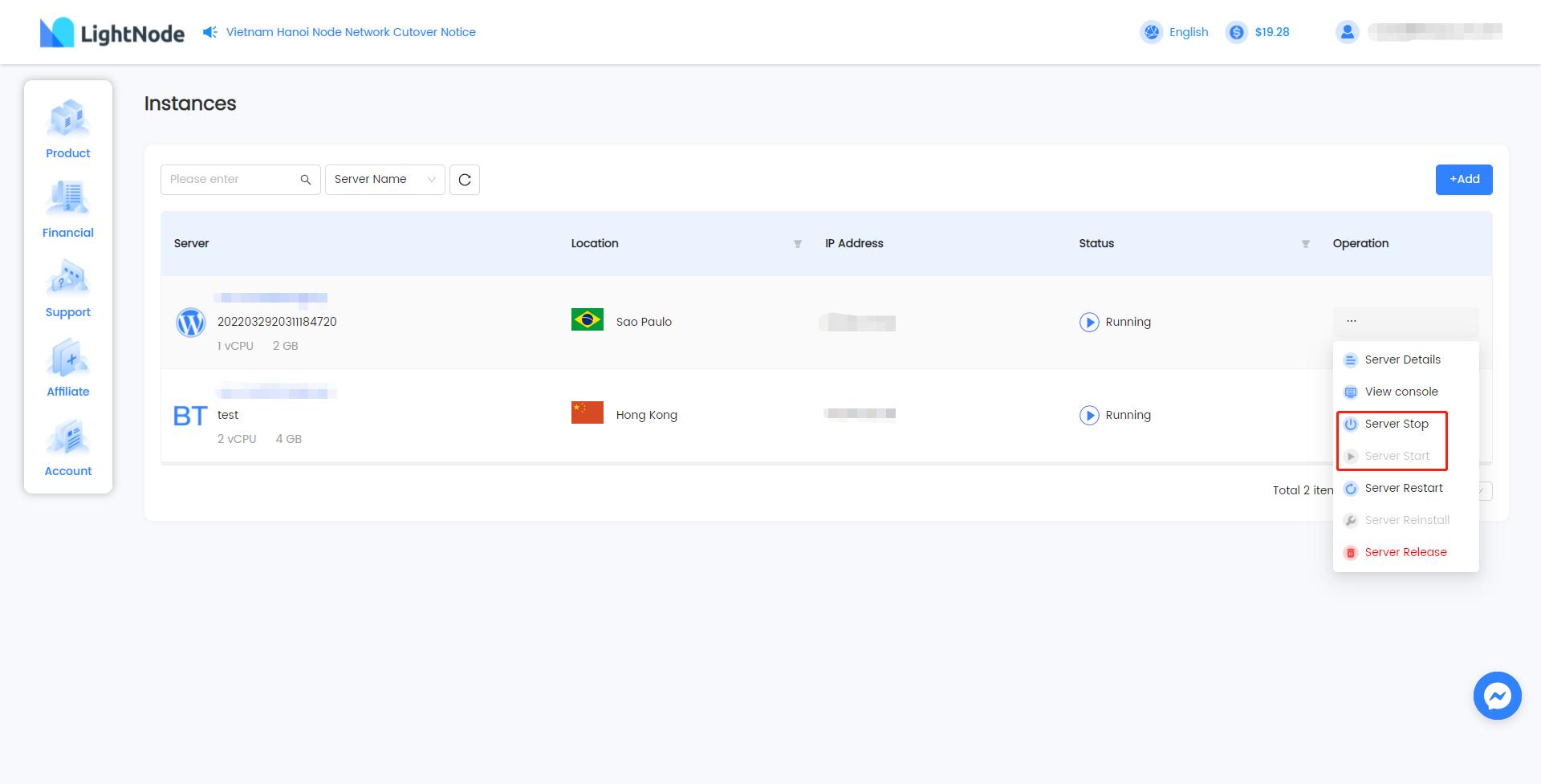
Instance off
Only when the instance is in the stopped state can the shutdown operation be carried out.
Users can operate in the operation bar of the host list or in the operation of the host details page.
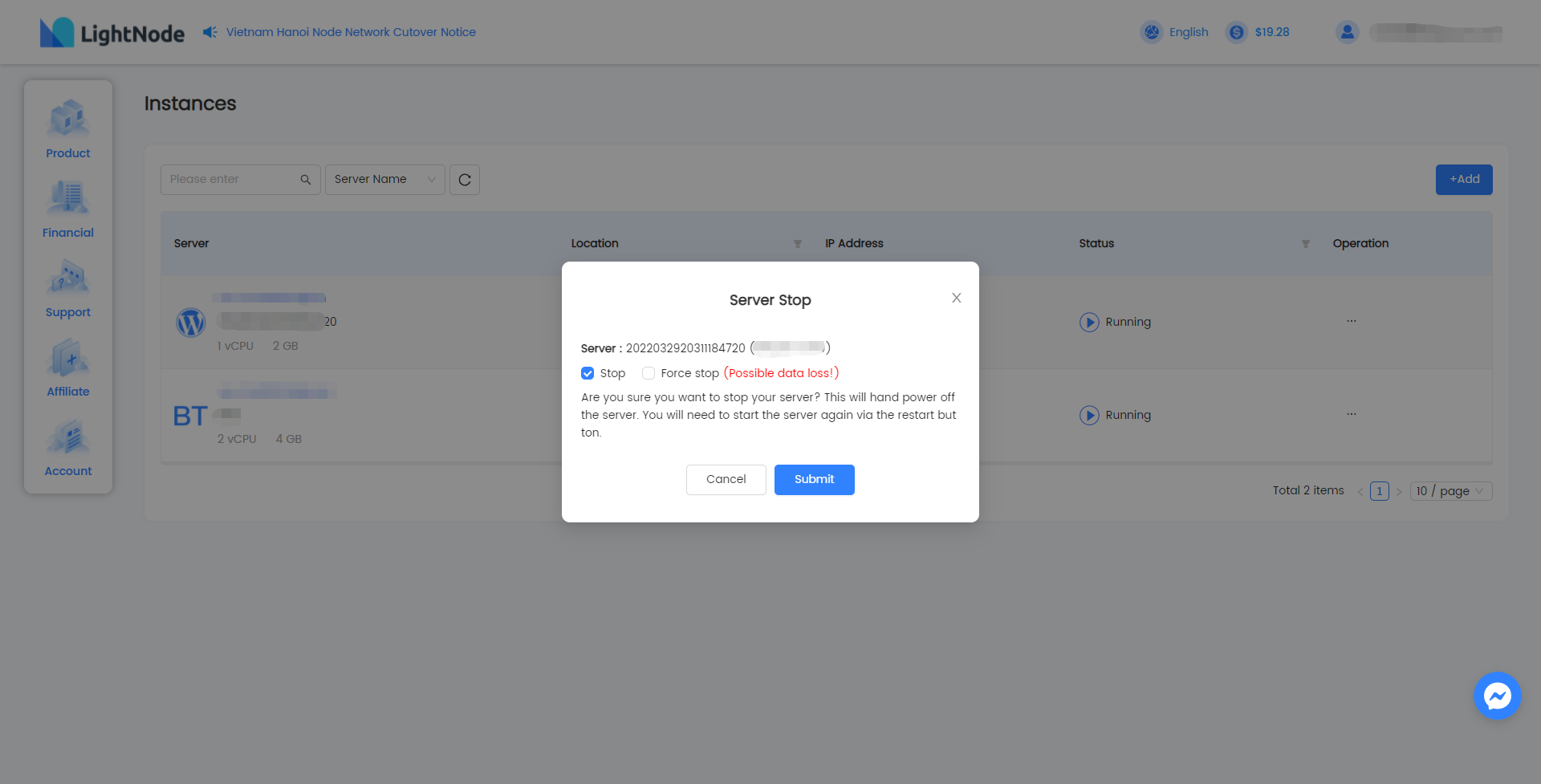 Note: the stop of the host is still an accounting fee, and the host needs to be released before it is not charged.
Note: the stop of the host is still an accounting fee, and the host needs to be released before it is not charged.
- Shutdown: normal shutdown process.
- Forced shutdown: it is equivalent to power-off processing, which may lose the data not written to the disk in the instance operating system.
Server restart
Only when the instance is in the running state can the restart operation be carried out.
Users can operate in the operation bar of the host list or in the operation of the host details page.
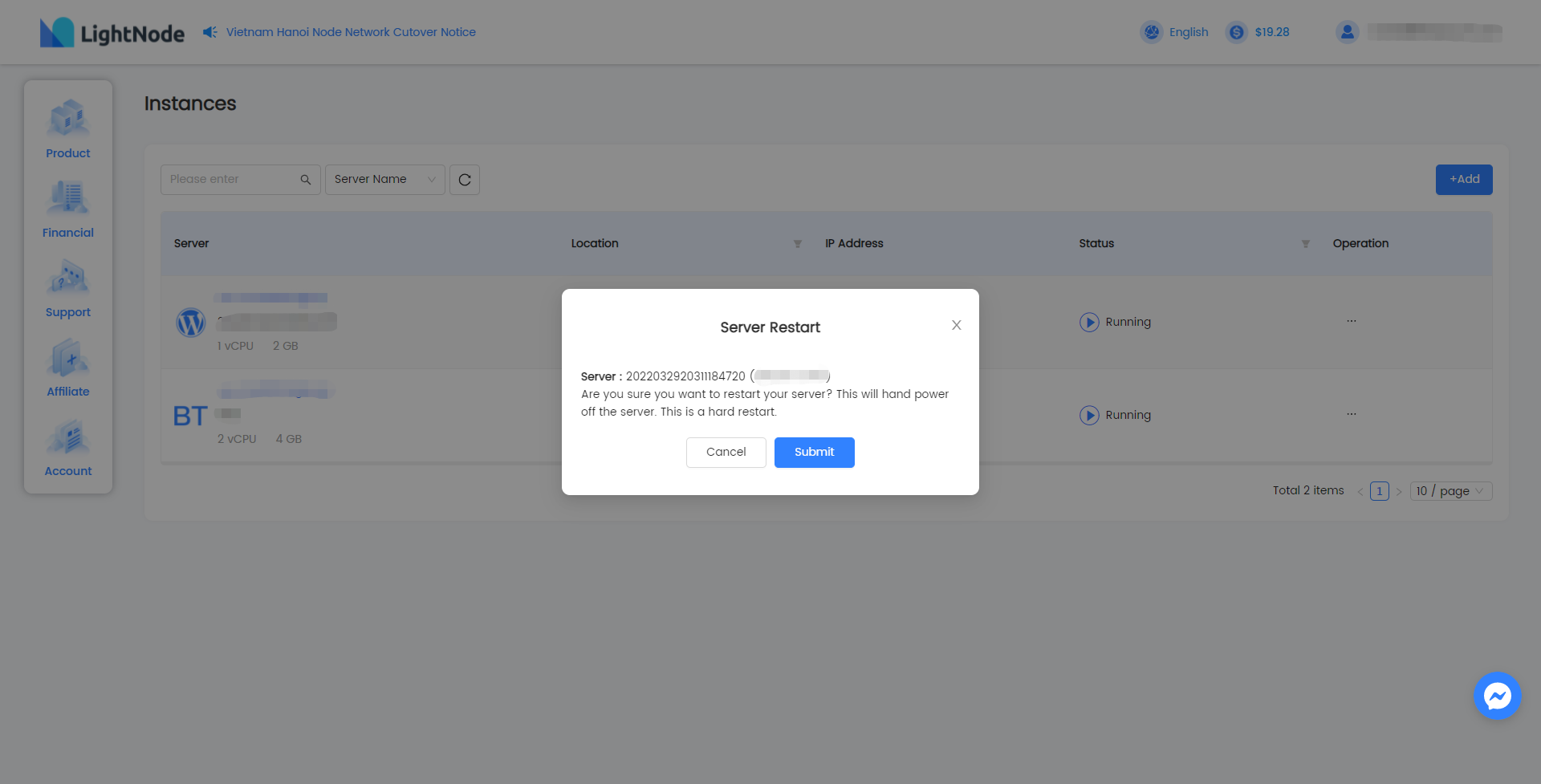
Host change
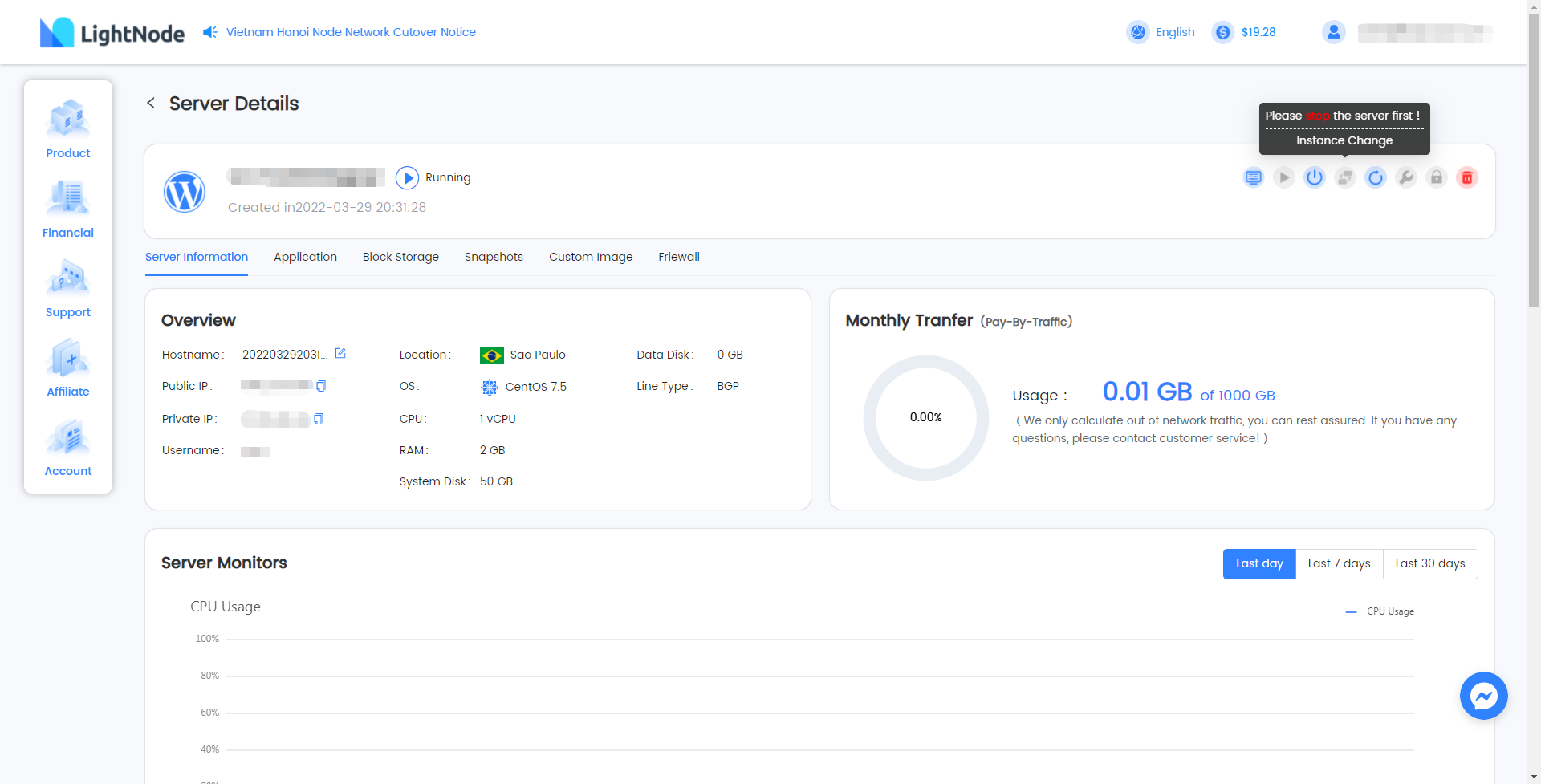 Only when the instance is in the stopped state can the host change operation be carried out.
For the charging of distribution change, please see Billing description。
Only when the instance is in the stopped state can the host change operation be carried out.
For the charging of distribution change, please see Billing description。
You need to select the corresponding configuration change type first: up configuration or down configuration.
- Upgrade allocation
It refers to upgrading the computing or network configuration of the same node
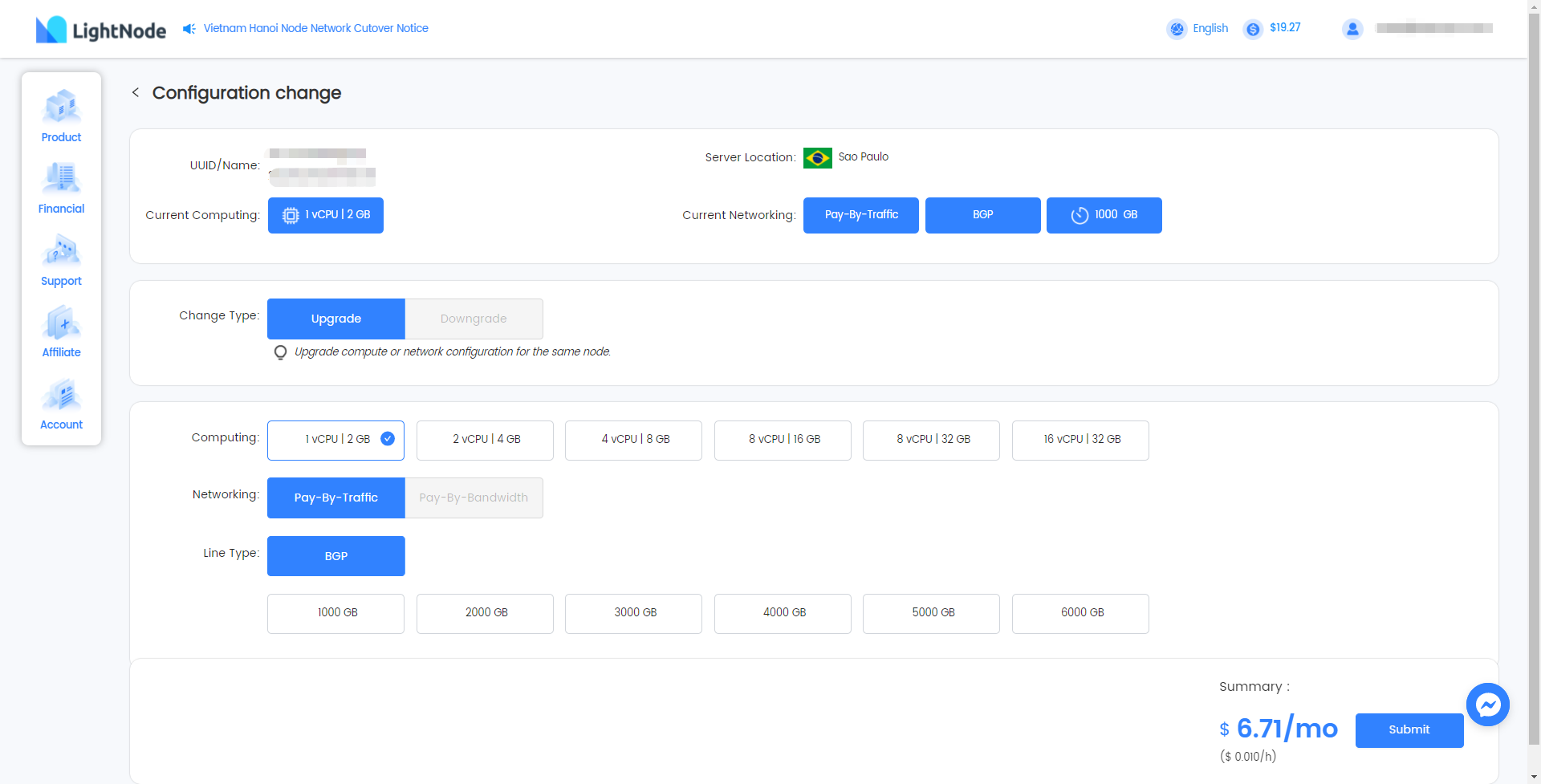
- Down distribution
It refers to degrading the computing or network configuration of the same node
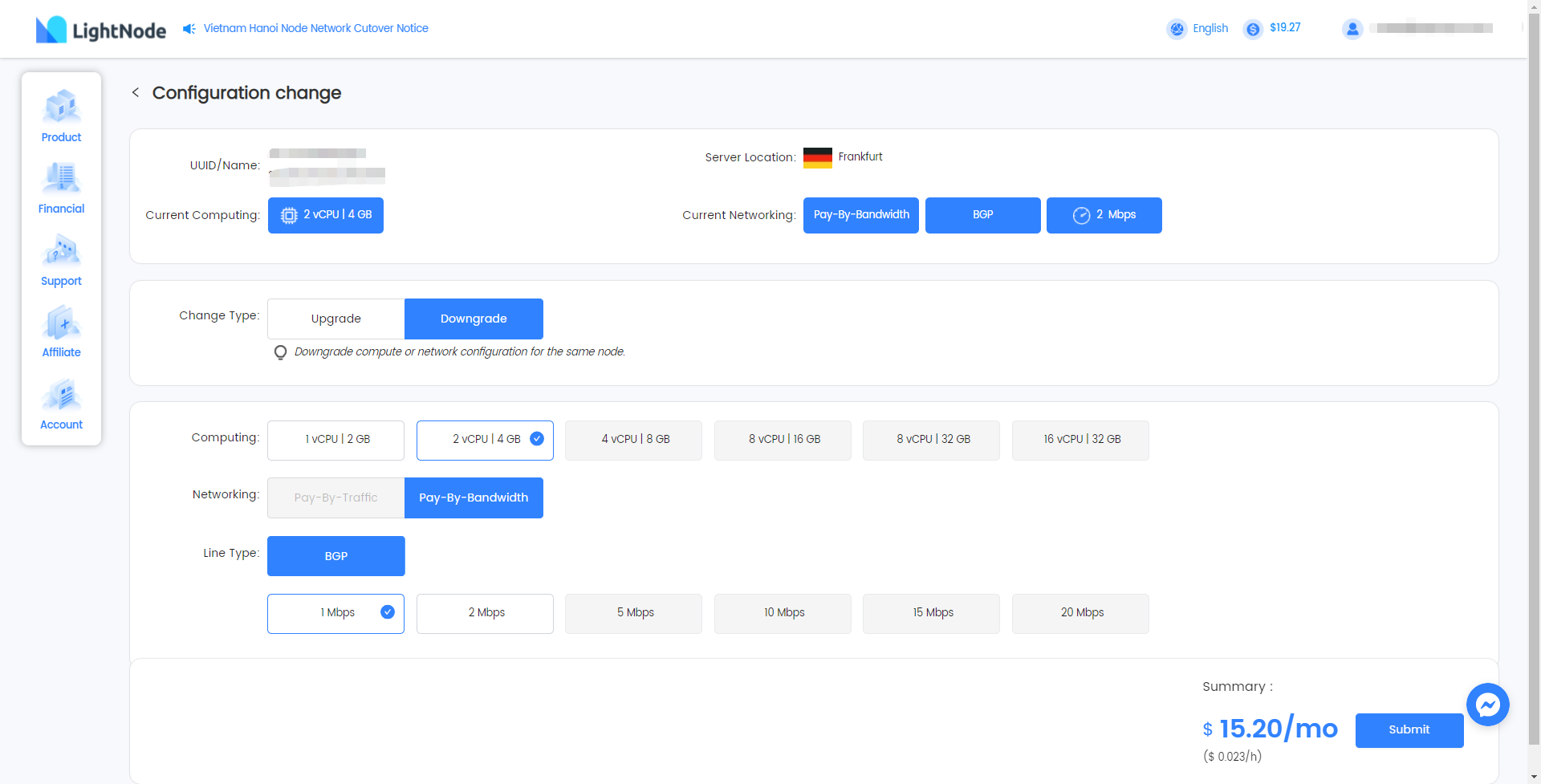
- The host of traffic billing is not allowed to be downgraded
Server reinstall
Only when the instance is in the stopped state can the server reinstall operation be carried out.
Users can operate in the operation bar of the host list or in the operation of the host details page.
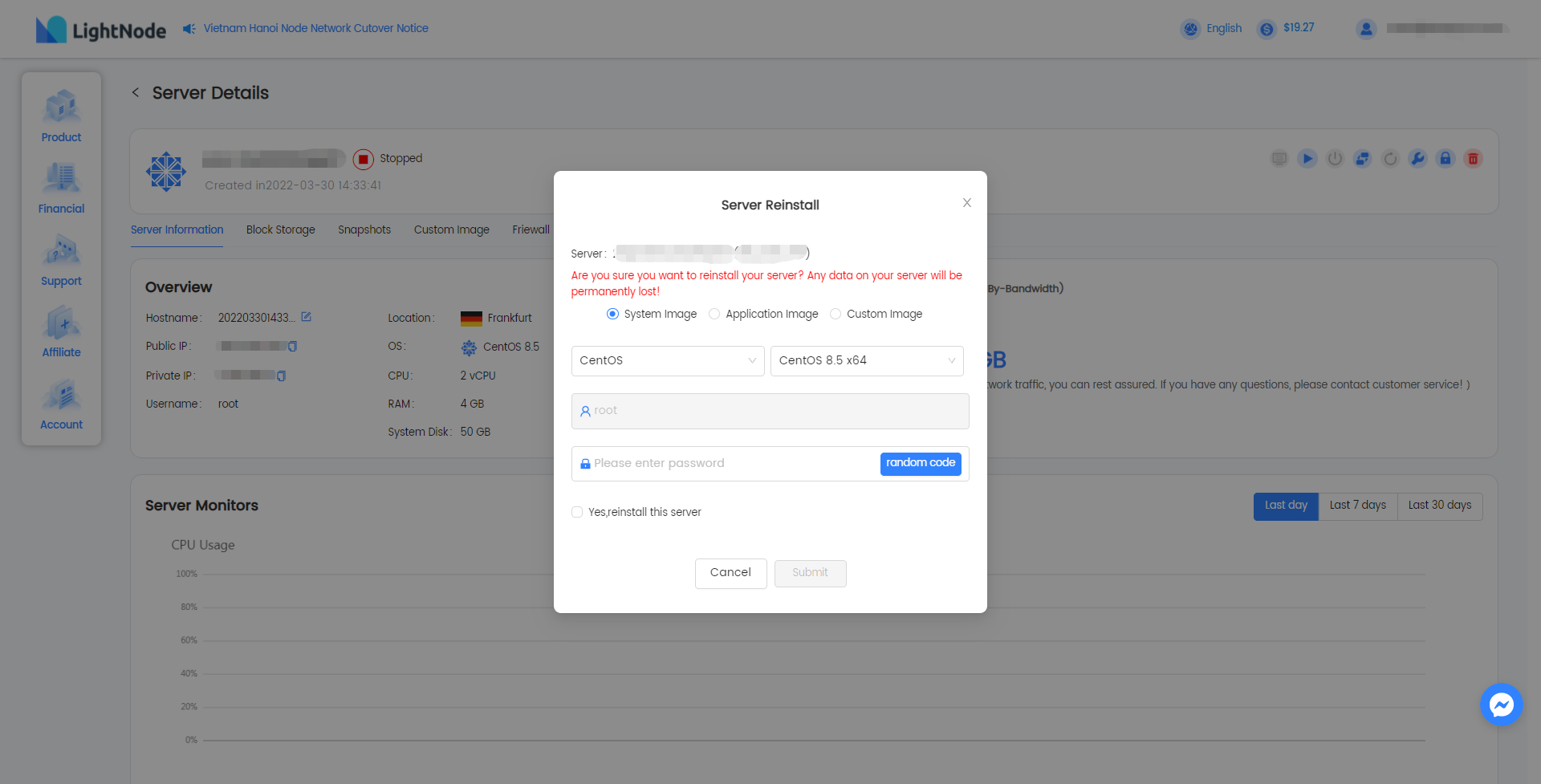
Password reset
Only when the instance is in the stopped state can the password reset operation be carried out.
Users can operate in the operation bar of the host list or in the operation of the host details page.
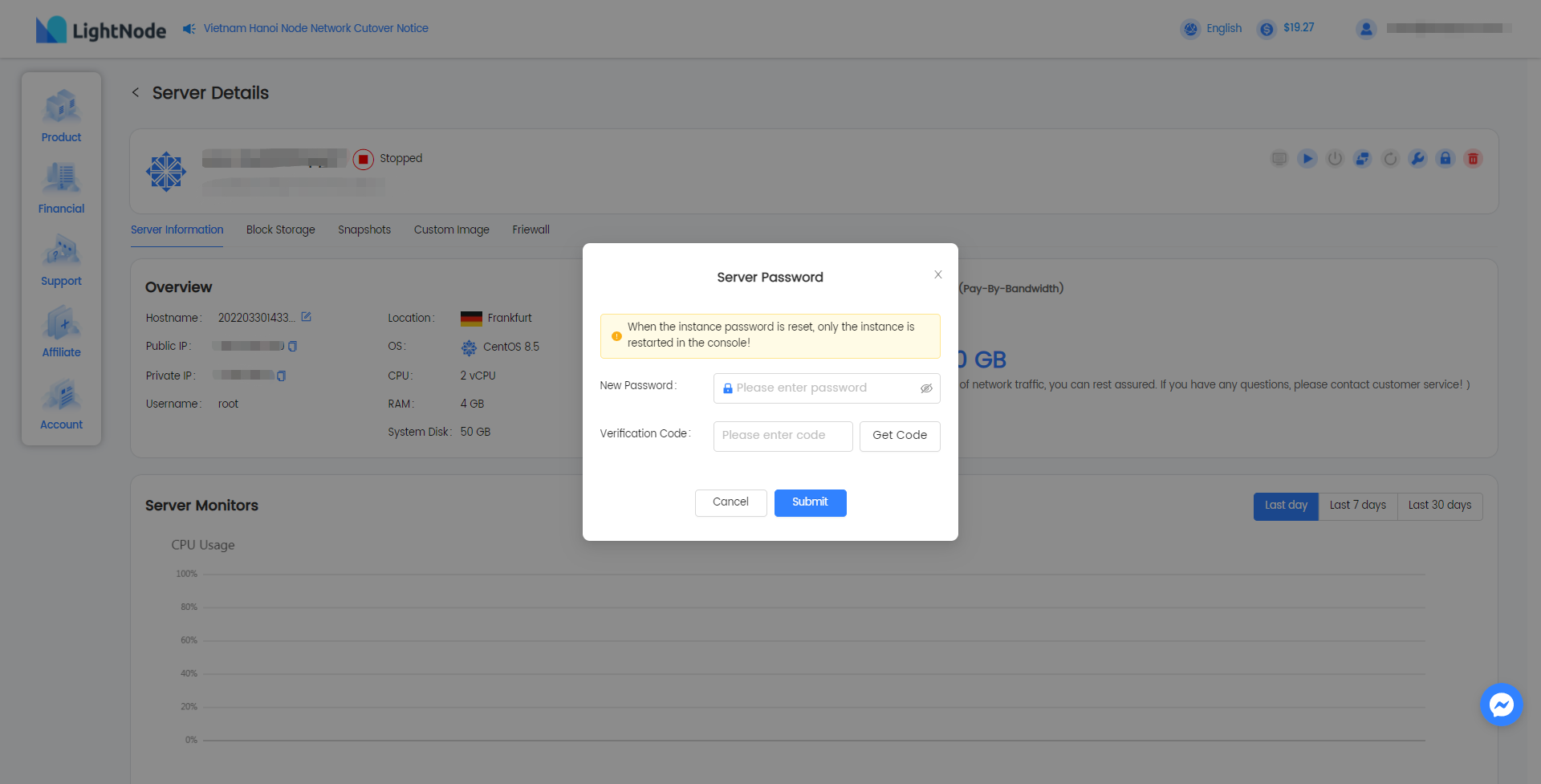
Server release
Both when the instance is in the running and stopped states can the restart operation be carried out.
Users can operate in the operation bar of the host list or in the operation of the host details page.